Apple require all iOS apps to be cryptographically signed as part of the release process. This ensures that only authorised developers with the appropriate keys can make changes to your app, or in Apple’s own words:
Code signing your app assures users that it is from a known source and the app hasn’t been modified since it was last signed. Before your app can integrate app services, be installed on a device, or be submitted to the App Store, it must be signed with a certificate issued by Apple.
If you have an existing iOS Developer account and have previous released an app, the chances are that you’ll need to export your existing certificate in order for a new Development Team to continue working on your behalf.
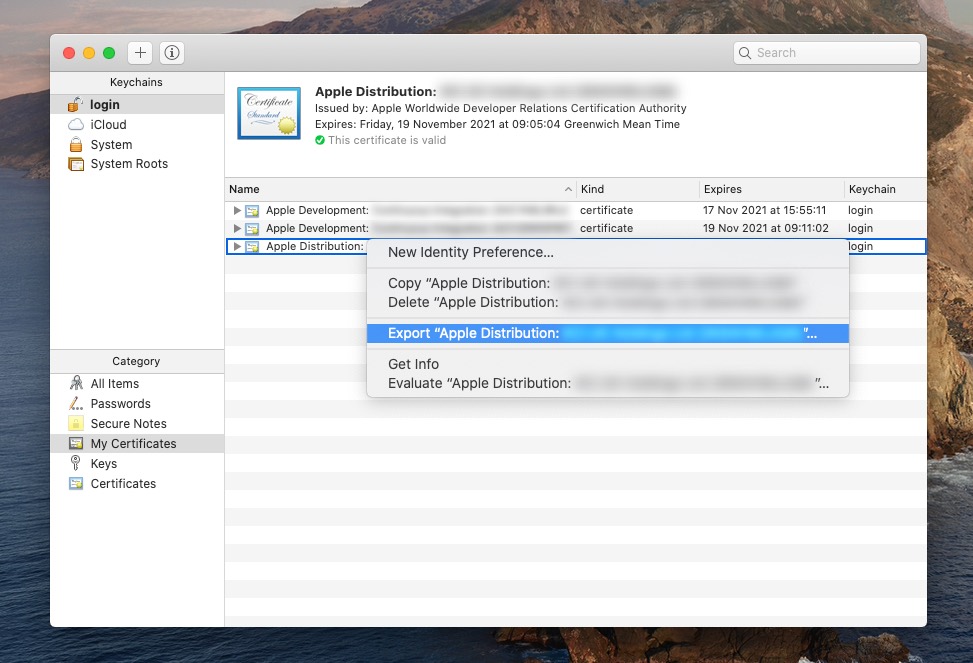
You can do this by completing the following:
- Locate the Mac used to previously sign your apps
You will need access to a Mac that has previously signed the app as this will contain the required signing keys.
- Open the Keychain app
You’ll find this in the folder
/Applications/Utilitiesfrom within the Finder - View your list of Certificates
- Select “login” from the “Keychains” section
- Select “My Certificates” from the “Categories” section.
- Select and export your certificate
- Right click the relevant certificate and select “Export Apple Distribution…” (or “Export iPhone Distribution…”) from the popup menu.
- Choose where you would like to save this to
- Chose the “Personal Information Exchange (.p12)” option from the “File Format” drop down
- Click “Save”.
- Choose a password
Choose a password and remember it
You should now have an exported .p12 file and a password, which together can be used to enable new developers to work on your app.
Sign up to get helpful articles, case studies and the latest news straight to your inbox.



